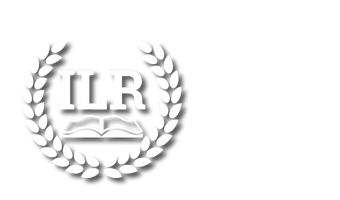
ILR now offers "Closed Captioning" for our Zoom classes. Here are a few tips that might make it easier to hear, as well as links for further information.
Click Here to get information on how to turn on Closed Captioning on Zoom.
Other tips that might help to hear the SGL presenting the class:
1. Turn up the volume on your computer.
https://www.digitalcitizen.life/7-ways-change-volume-windows-both-pcs-tablets/
2. Turn up the volume on Zoom.
https://www.youtube.com/watch?v=ugda61PyFIo
3. Using headphones or earbuds will help focus the sound and decrease ambient noise. Most laptops have a standard 3.5mm audio jack (just look on the side for a small round hole with a headset icon next to it). Often your sound will be automatically directed to these devices once you plug them in. If not, check for a pop-up message from your computer, or redirect the audio output manually.
https://www.wikihow.com/Change-Audio-Output-on-Windows
If you have Bluetooth headphones that do not have an audio cable, you will have to sync them to your device.
https://www.hellotech.com/guide/for/how-to-connect-bluetooth-headphones-pc-mac-iphone-android-phone
4. An easy alternative is to purchase a speaker which plugs directly into your USB port. These devices generally require no setup.
The Institute for Learning in Retirement of Greater New Haven, Inc. (ILR) is a non-profit, community-based group of retired and semi-retired people who share a love of learning.
all materials ©2025
Institute for Learning in Retirement
of Greater New Haven, Inc.